Module 4 - Performing Quality Control
Note
Instructions for running Sofia 2 Quality Control and Patient Testing can also be found in the Package Insert or Quick Reference Instruction.Important
Quidel recommends Positive and Negative External Controls be run:- Once for each untrained operator
- Once for each new lot and shipment
- As deemed additionally necessary by your internal quality control procedures, and in accordance with Local, State and Federal regulations or accredidation requirements.
-
Collect the following supplies provided by Quidel with each test kit:
- Positive Control and Negative Control
- QC Card
- Package Insert for that specific test
-
From the Main Menu, select RUN QC
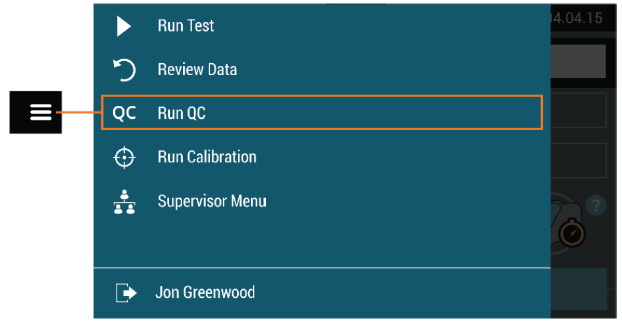
-
When prompted, use the Barcode Scanner to scan your user ID, or tap the “User ID” field to enter User ID with the onscreen keyboard
-
When prompted, use the Barcode Scanner to scan the QC Card included in the kit specific for the test and kit lot to be evaluated. This card provides Sofia 2 with specific information, including the kit lot number and expiration date.
-
Select the desired development mode: WALK AWAY or READ NOW by using the radio buttons to select the desired mode.
-
In WALK AWAY Mode, the user inoculates the Test Cassette (Quality Control sample applied to Test Cassette) and immediately inserts the Test Cassette into Sofia 2. Positive and negative test results will be displayed at 15 minutes. WALK AWAY mode is great if you have a single test cassette and want Sofia 2 to time development of and automatically provide the cassette test results.
-
In READ NOW mode the user inoculates the Test Cassette (Quality Control sample applied to Test Cassette) then places the Test Cassette onto the counter or bench top for 15 minutes (outside of Sofia 2). The user manually times this development step. The Test Cassette MUST remain on the bench for 15 minutes to get an accurate result. Then, the user inserts the Test Cassette into Sofia 2. In READ NOW Mode, Sofia 2 will scan and display the test result within 1 minute. Warning: Results must not be interpreted past 30 minutes after inoculation. Using the Sofia past this time may result in false results. READ NOW mode is great for batch processing - if you have multiple test casseettes developing outside Sofia 2 and allows you to process each cassette quickly one after the other
-
-
Press
 to proceed. Sofia 2 will then prompt the User to run the External Controls.
to proceed. Sofia 2 will then prompt the User to run the External Controls. -
Prepare a Positive Control Cassette using the below “Prepare a Control Cassette” steps.
Prepare a Control Cassette
-
Verify Sofia 2 is set to WALK AWAY or READ NOW mode
-
Dispense all of the Reagent Solution into the Reagent Tube. Swirl the Reagent Tube to dissolve its contents.
-
Place the swab sample into the Reagent Tube for one minute. Roll the swab at least 3 times while pressing the head against the bottom and side of the Reagent Tube.
-
Roll the Swab head against the inside of the Reagent Tube as you remove it. Dispose of the used Swab in your biohazard waste.
-
Fill the provided Small, Clear 120 uL Fixed Volume Pipette with patient sample from the Reagent Tube. To fill the Fixed Volume Pipette with pateint sample:
- FIRMLY squeeze the top bulb.
- Still squeezing, place the Pipette tip into the sample.
- With the Pipette tip still in the sample, release pressure on bulb to fill the Pipette
-
Firmly squeeze the top bulb to empty the contents of the Small, Clear 120 µL Fixed Volume Pipette into the Test Cassette sample well. Extra liquid in the overflow bulb is OK.
NOTE: The Fixed Volume Pipette is designed to collect and dispense the correct amount of patient sample. Discard the Pipette in your biohazard waste.
NOTE: Do not pour sample from the Reagent Tube. Use the provided Small, Clear 120 µL Fixed Volume Pipette.
-
Follow the screen instructions to insert the Positive Control Cassette and gently close the drawer.
-
When the Positive Control is completed, Sofia 2 will prompt you to open the drawer and remove the Positive Control Cassette.
Important
When the positive control is completed, two icons will appear at the bottom of the screen – a »| and a >. Pressing > will take you to the next step, which is to complete the negative control. Pressing »| will skip the negative control, canceling the QC. If this happens, you will need to begin the QC process again from step 1.-
Prepare a Negative Control Cassette using the above "Prepare a Control Cassette" steps.
-
Follow the screen instructions to insert the Negative Control Cassette and gently close the drawer as shown for the positive control.
-
When the QC test is complete, the results will be displayed on the Sofia 2 screen. The displayed results are stored and can be recalled with the QC RESULTS function in the REVIEW DATA menu.
Important
The procedural control results will display as being or
.
If the control is , retest with a new patient sample and new Test Cassette.
If the QC controls do not perform as expected, repeat the external control testing process. You may also contact your Supervisor or a Sofia Technical Support Specialist at 800.874.1517, option 2 for assistance before testing patient specimens.