Run Patient Tests On Your Sofia 2 Instrument
Note
Instructions for running Sofia 2 patient tests can also be found here by Assay type- Sofia 2 Flu + SARS Antigen FIA: Package Insert or Quick Reference Instruction
- Sofia SARS Antigen FIA: Package Insert or Quick Reference Instruction
-
Navigate to the Sofia 2 “Run Test” screen by selecting
 or select
or select  then select “Run Test”.
then select “Run Test”. -
Use the Barcode Scanner to scan the barcode from a User’s ID Card or tap User ID field to manually enter the data using the onscreen keyboard on Sofia 2.
Note: User ID can be configured on Sofia 2 to be either required or optional
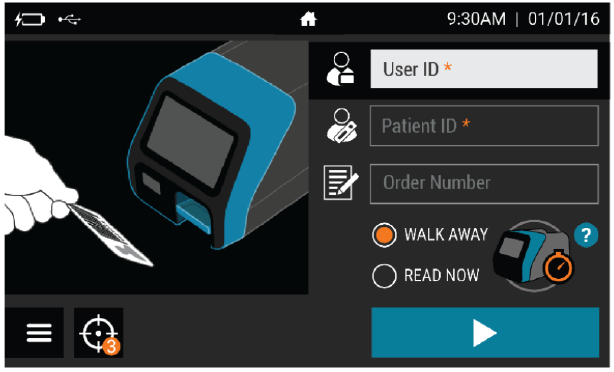
-
Use the Barcode Scanner to scan a patient ID barcode from a patient chart or other source, or tap Patient ID field to manually enter the data using the onscreen keyboard on Sofia 2.
Note: Patient ID can be configured on Sofia 2 to be either required or optional
-
Use the Barcode Scanner to scan an order # barcode from a patient test requisition or other source or tap Order ID field to manually enter the data using the onscreen keyboard on Sofia 2.
-
Select the desired development mode: WALK AWAY or READ NOW by using the radio buttons to select the desired mode.
-
In WALK AWAY Mode, the user inoculates the Test Cassette (Patient sample applied to Test Cassette) and immediately inserts the Test Cassette into Sofia 2. Positive and negative test results will be displayed at 15 minutes. WALK AWAY mode is great if you have a single test cassette and want Sofia 2 to time development of and automatically provide the cassette test results.
-
In READ NOW mode the user inoculates the Test Cassette (Patient sample applied to Test Cassette) then places the Test Cassette onto the counter or bench top for 15 minutes (outside of Sofia 2). The user manually times this development step. The Test Cassette MUST remain on the bench for 15 minutes to get an accurate result. Then, the user inserts the Test Cassette into Sofia 2. In READ NOW Mode, Sofia 2 will scan and display the test result within 1 minute. Warning: Results must not be interpreted past 30 minutes after inoculation. Using the Sofia past this time may result in false results. READ NOW mode is great for batch processing - if you have multiple test casseettes developing outside Sofia 2 and allows you to process each cassette quickly one after the other
-
-
Press
 to proceed. Sofia 2 will then prompt the User to run the Patient Test.
to proceed. Sofia 2 will then prompt the User to run the Patient Test. -
Prepare the Test Cassette using the below steps:
-
Verify Sofia 2 is set to WALK AWAY or READ NOW mode
-
Dispense all of the Reagent Solution into the Reagent Tube. Swirl the Reagent Tube to dissolve its contents.
-
Place the swab sample into the Reagent Tube for one minute. Roll the swab at least 3 times while pressing the head against the bottom and side of the Reagent Tube.
-
Roll the Swab head against the inside of the Reagent Tube as you remove it. Dispose of the used Swab in your biohazard waste.
-
Fill the provided Small, Clear 120 uL Fixed Volume Pipette with patient sample from the Reagent Tube. To fill the Fixed Volume Pipette with patient sample:
-
FIRMLY squeeze the top bulb.
-
Still squeezing, place the Pipette tip into the sample.
-
With the Pipette tip still in the sample, release pressure on bulb to fill the Pipette
-
-
Firmly squeeze the top bulb to empty the contents of the Small, Clear 120 µL Fixed Volume Pipette into the Test Cassette sample well. Extra liquid in the overflow bulb is OK.
NOTE: The Fixed Volume Pipette is designed to collect and dispense the correct amount of patient sample. Discard the Pipette in your biohazard waste.
NOTE: Do not pour sample from the Reagent Tube. Use the provided Small, Clear 120 µL Fixed Volume Pipette.
-
-
Open the drawer and insert the Test Cassette. Gently close the drawer.
-
Upon closing the drawer, Sofia 2 will start automatically and display the progress as shown in the example below.
This example shows the test in WALK AWAY Mode has 12 minutes, 34 seconds remaining. Sofia 2 will read and display the results between 3 and 15 minutes.
-
Obtain Patient Specimen Test Results
-
When the test is complete, the results for both the patient specimen test(s) and for the internal procedural control will be displayed on the Sofia 2 screen. The procedural control results will display as being
or
. If the control is
, retest with a new patient sample and new Test Cassette.
-
Positive Results (example):
NOTE: A positive result does not rule out co-infections with other pathogens.
-
Negative Results (example):
NOTE: A negative result is presumptive and should be confirmed with a molecular assay, if necessary for patient management.
-
Invalid Results (example):
Invalid Result: If the test is invalid, a new test should be performed with a new patient sample and a new Test Cassette.
-
-
Optional: If a printer is connected, the results can be printed manually by selecting the print icon while the test results are displayed on the screen.
-
Shutdown
- Turn off the Sofi 2 instrument by holding the power switch in the rear of the unit.
- Shutdown is complete when the screen goes dark.